Here Are My Top Tips on How to Photograph the Milky Way:
These photos are from a fun photo shoot that I did with some friends a few nights back. We drove out to a park that was not as close to the city lights and it ended up being flooded. But, as you will see, we used this as an advantage for the first shot I took. Later in the post you will see what I learned about how to photography the milky way.
For the final shot you are seeing, I actually masked two photos together in Photoshop. For my first shot, I really liked the foreground and water, but the stars were not as spectacular. The first shot also did not feature the milky way which is what I really wanted. We were also located pretty close to a street lamp that was illuminating the area and making it more difficult to see the stars.
Later on, we decided to drive even further away from the lights and that is where the second shot comes into play. At the second location we had a wide-open view of the milky way.
In post, I was able to merge the two photos together using a mask in Photoshop. I also used the dodge and burn to lighten the areas that were already light (in the milky way) and darken the areas that were already dark. I did this to add a little more definition to the milky way.
Here are my original two shots:
If I were to do this photoshoot again, I would follow these steps.
How to Photograph the Milky Way:
- Plan ahead. Be sure to go out when there is no moon. This can mean that you either go when it is a new moon or you can go after the moon sets/before it rises. You can use apps like Photopills to see exactly where the milky way will show up and at what time.
- Foreground. Find something interesting and place it in your foreground. You can light paint it or leave it dark to get some cool silhouettes.
- Reflections. Look for water. This will allow you to get some cool reflections so that you can see even more stars!
- Curves. Use the curves adjustment layers in Photoshop to bring out some color in the milky way.
- Composite. If the milky way is not showing up at your first location. Move to a second location where you can see it better. Then, merge the two photos in Photoshop using a mask.
To learn more about the awesomeness of the milky way visit Wikipedia. To see an amazing example of a milky way with great definition check out this shot.
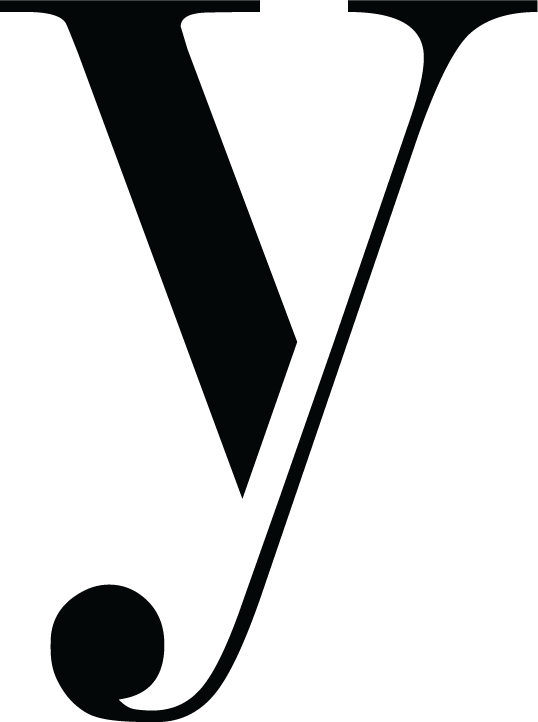



Great shot! I love how the Milky Way is so clear. It is obvious that you know what you are doing! Keep up the good work!